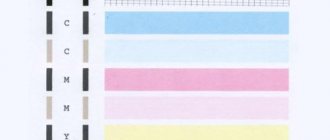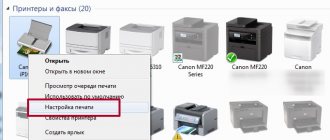The print head is one of the most problematic parts in an inkjet printer. Over time, the paint on it dries and the part may fail. That is why cleaning should be carried out regularly, without waiting for possible malfunctions. You can clean your Canon printer manually or using hardware cleaning. This function is provided in all devices of this company.
Possible causes of blockage
Many users encounter various problems when printing pages on a printer. The most common cause of this is the print head. The following problems may indicate this:
- Horizontal white stripes appear when printing.
- Missing one or more colors.
- Produces a blank page when printing text or graphics.
produces high-quality equipment that rarely fails. However, you should wash the head at least once a month, even if there are no problems. The malfunction may occur in one of the following cases:
- Long printer downtime. If you haven't printed for a long time, the ink in the device may have dried out. In this case, cleaning the printer using a special program can help. If necessary, cleaning can be done twice.
- Printing in the absence of inks. You should absolutely not try to print if there are no inks in the cartridges or are running low. This may damage the print head. In this case, a complete replacement of the part will be required.
- Mixing ink. Water-based and pigment-based paints should not be mixed. They leave a residue that clogs the nozzles. In addition, it is better not to even use the same paints from different manufacturers. Cartridges should only be filled with one type of consumable. When purchasing a printer, you should immediately replace the original cartridges with those that will be used for further printing.
Over time, even if all the rules are followed, the nozzle will still clog. Then you will have to clean the Canon printer head. However, proper operation of the device will help extend its service life.
Prevention
It is recommended that you perform regular maintenance checks on the entire printer and at the same time clean the head as a preventative measure. Make sure that the devices are free of dust or dirt, jammed paper, paper residue, or any other foreign objects. If found, they must be removed immediately.
If your printer has a continuous ink supply system, regularly check the condition of the hoses that pump the ink from the reservoir to the head. There should be no blockages, air plugs, kinks or mechanical damage. The amount of ink should be kept above the average level. This precaution will prevent air from being sucked into the CISS. It is not recommended to leave the printer idle for a long time without printing. Ink can dry out quickly, especially if it is of poor quality. Once every 1-2 weeks, do preventive printing of several sheets. Otherwise it will dry out and there will be problems:
- dirty print;
- the appearance of stripes or even white sheets when printing.
With regular program cleaning, physical cleaning will not be necessary for a long time. To prevent the paint from drying out, you need to print a color page at least once a week.
4.6 / 5 ( 5 votes)
Cleaning with the program
With all inkjet printers, the ink dries over time. Therefore, the problem with a dried head is quite common. In this regard, printers have a special program that automatically clears the device of blockages. This can be done using a computer.
First you need to connect your printing device to your computer. Typically, drivers are installed automatically. If this does not happen, you can install the program yourself - using the disk that comes with the equipment. After this, you should perform the following steps:
- Make sure the printer has enough ink to print.
- Load paper.
- Connect the device to the computer.
- Open “Start” - “Control Panel” - “Devices and Printers”.
- Right-click on the desired printer and select “Properties”.
- Go to the "Maintenance" section.
- Choose standard or deep cleaning.
- After this, wait until the printer cleans itself. The paints will be applied under high pressure to break through the resulting blockage.
- At the end of the procedure, the program will offer to print a test page. If this does not happen, you should select the “Check Nozzles” function.
Method 3. Steaming
You take a dead, dead cartridge from an inkjet printer, which has been lying around no matter how long and has dried up tightly and all sorts of soaking, blowing, and ultrasonic baths do not help and everyone says throw it away and buy a new one - try this method and everything will work. This method applies to HP, Canon, Lexmark cartridges with a built-in print element. Take a kettle, boil water, when it boils and pour it into some bowl, the water depth is about 1 cm in and immediately lower the dried cartridge into this boiling water with the nozzles downwards, just before that remove the top sticker covering the holes as the paint will expand greatly and can flow out through top filling holes, hold in boiling water for 30 seconds and do this three times (carry out all operations with a refilled cartridge). Then you wipe the cartridge nozzles with a napkin and put some photo into the printer to print at the best quality, it will immediately turn out to be anything, then you make 4 main color sheets completely of the same color and print to run each color, the quality will still not be very good for In order to eliminate this, print any photo and in the printer settings set the quality to normal (not fast, not draft, but REGULAR). I would be most grateful if you leave a review here; I would also be grateful if you recommend this site to your friends.
Flushing liquids
In order to wash the Canon inkjet printer cartridge manually, you need to use washing liquid. It can be purchased at a specialty store. The main disadvantage of a purchased product is that it is quite expensive, and cleaning requires a large amount of liquid . make a special solution at home. For this you will need:
- Distilled water.
- Ammonia.
- Isopropyl alcohol.
- Glycerol.
Water should be mixed with other ingredients in a ratio of 7:1. Mix thoroughly and strain.
Another analogue of flushing liquid is window cleaner. For example, "Mr. Muscle" has a similar composition and is good for cleaning the printer. You can also use other products that contain ammonia.
Method 1. Soaking
If the cartridge with a sponge inside dries out, you should try to soak the sponge. To do this, place the cartridge in a vessel filled with distilled water or washing liquid with the nozzles down (in the same position as it is installed in the printer). Soaking can take quite a long time (from several hours to several days.) It is important to pour little water so that only the nozzles are immersed in it (to a height of about 1 cm). Then the cartridge is filled with ink. It doesn't hurt to pump the ink through the suction cup with a syringe, but don't use too much force. Pull the syringe slowly, without sudden jerks, and when the ink begins to come out evenly and in large quantities (no more than 10 ml), it is better to stop the procedure. Before inserting the cartridge into the printer, wipe it clean of any remaining ink, and pay special attention to the electronics contacts. Do 2-3 head cleanings and print a test page.
Or : pour the composition generously onto a napkin and place the cartridge with nozzles on the napkin and let it sit for 1-3 days if it is very dry. Then blow out with a syringe with a rubber adapter in both directions; blow directly into the nozzles (the main thing is not to overdo it with blowing). HP, Lexmark, Canon and the like are quite successfully restored using this method.
Removing the print head
On different printer models, the steps to remove the PG may vary. For example, washing the Canon pixma mg2440 or mp250 print head is carried out a little differently than in other models. In this regard, it is better to read the instructions that come with the device.
In order to disassemble the printer and remove the head, you need to lift the cover of the device. Turn it on and wait until the cartridges come out to the middle of the device, where they can be easily reached. They should be removed carefully, one at a time. If there are no special markings on the device, you need to remember how they were located before removal.
The head is located under the lock. Usually there is a special lever on the right that provides access to the PG. In some models, the latch does not rise, but pulls out towards itself. Once you have managed to open it, you will have access to the head. You should carefully remove it from the device.
Extreme methods
So, in fact, we have run out of methods that still have a high chance of saving the print head. If the goal cannot be achieved, you can use several more much riskier methods:
- Press out the liquid with a full syringe without an air cushion. The pressure on the nozzles will increase significantly, as will the risk of damaging them. Do not press the head against the fabric, but lift it slightly. Press the piston carefully, as before, the pressure is much greater due to the lack of an air cushion.
- Hold the steam generator nozzles over the steam for several minutes and push through the flushing heated to 40–50 degrees.
- Place the head on the surface of hot water for a few minutes, without dipping more than a millimeter, and draw the liquid through the nozzles.
The print head is washed (picture taken from www.chernila.com) (Click to enlarge)
- Use a more aggressive product: mix 9% vinegar and distilled water in a ratio of 1:9. This composition cleans well, but has a destructive effect on internal parts, and after using it, it is necessary to rinse with an alkaline solution to neutralize the acidic environment. Do not use this method if you are not prepared for the fact that the print head will fail in two to three months.
If one of these extreme methods helped achieve the desired goal, do not rush to return the PG to the printer. After such extreme measures, be sure to dry it with a hairdryer. Do not overheat the head: take breaks for about twenty minutes. If you doubt that everything has dried well enough, leave it near the battery for two days, and before installation, drop a little flushing liquid into each gateway.
- Error codes for Canon MP240, MP250, MP260, MP270, MP280.
- Software for Canon printers and MFPs.
Have fun typing.
Serious blockage in the head
If the blockage is severe, liquid may not penetrate through the sluices. In this case, it is worth trying to repeat the procedure several times. If this does not help, flush the pipes with a large amount of liquid.
To do this, take a thin tube and cut it into several small pieces. After that, put them on the intake holes and fill them with a special liquid. The length of each tube should be no more than 6 cm. If the liquid begins to penetrate the head, you can continue the procedure and add liquid within two days.
In case of failure, you can use the following technique. Pour some liquid into a plastic container, place a cloth or napkin and press the P.G. to it. After that, using a syringe without a needle, draw the liquid out of the tube. Repeat the procedure several times, adding cleaning agent to the tube.
In the same way, you can try to pump the liquid in both directions. To do this, repeat the previous steps, pressing the nozzle against a damp cloth. Then draw in the cleaning liquid with a syringe. After this, fill the pipe and squeeze the extracted product back out. This should be done slowly and carefully so as not to damage the part.
Method 1. Soaking
If the cartridge with a sponge inside dries out, you should try to soak the sponge. To do this, place the cartridge in a vessel filled with distilled water or washing liquid with the nozzles down (in the same position as it is installed in the printer). Soaking can take quite a long time (from several hours to several days.) It is important to pour little water so that only the nozzles are immersed in it (to a height of about 1 cm). Then the cartridge is filled with ink. It doesn't hurt to pump the ink through the suction cup with a syringe, but don't use too much force. Pull the syringe slowly, without sudden jerks, and when the ink begins to come out evenly and in large quantities (no more than 10 ml), it is better to stop the procedure. Before inserting the cartridge into the printer, wipe it clean of any remaining ink, and pay special attention to the electronics contacts. Do 2-3 head cleanings and print a test page.
Or : pour the composition generously onto a napkin and place the cartridge with nozzles on the napkin and let it sit for 1-3 days if it is very dry. Then blow out with a syringe with a rubber adapter in both directions; blow directly into the nozzles (the main thing is not to overdo it with blowing). HP, Lexmark, Canon and the like are quite successfully restored using this method.
Installation and configuration
In order to reassemble the device, you need to dry the cleaning head and place it in its rightful place. After this, lower the latch and return the cartridges to their place. You can now print a test page. Don’t worry if, when printing, curved lines appear on the sheet or the drawing (text, stamp) is poorly printed. The head may have moved and needs to be realigned . Calibration instructions:
- Make sure there are sheets in the tray and the cartridges are full. After that, connect the device to the computer.
- Go to “Control Panel”, then “Devices and Printers”.
- Open the context menu and select “Properties”.
- Go to the “Advanced” tab.
- Oh, save and go to the Maintenance tab.
- Perform the “Print Head Alignment” procedure.
- Follow the instructions to answer the questions and complete the calibration.
Method 3. Steaming
You take a dead, dead cartridge from an inkjet printer, which has been lying around no matter how long and has dried up tightly and all sorts of soaking, blowing, and ultrasonic baths do not help and everyone says throw it away and buy a new one - try this method and everything will work. This method applies to HP, Canon, Lexmark cartridges with a built-in print element. Take a kettle, boil water, when it boils and pour it into some bowl, the water depth is about 1 cm in and immediately lower the dried cartridge into this boiling water with the nozzles downwards, just before that remove the top sticker covering the holes as the paint will expand greatly and can flow out through top filling holes, hold in boiling water for 30 seconds and do this three times (carry out all operations with a refilled cartridge). Then you wipe the cartridge nozzles with a napkin and put some photo into the printer to print at the best quality, it will immediately turn out to be anything, then you make 4 main color sheets completely of the same color and print to run each color, the quality will still not be very good for In order to eliminate this, print any photo and in the printer settings set the quality to normal (not fast, not draft, but REGULAR). I would be most grateful if you leave a review here; I would also be grateful if you recommend this site to your friends.
Canon laser printer
produces not only inkjet, but also laser printers. The difference is that laser printers use a special powder for printing, while inkjet printers require liquid inks. In a laser printer, printing problems most often arise from the cartridges. The appearance of white streaks on the paper may indicate that the drum is damaged. As a rule, this part cannot be repaired; it can withstand about four cartridge refills. After this it must be replaced.
Another cause of the problem may be the habit of shaking the cartridge after it runs out of toner. This makes it possible to print another 20 pages, but leads to a serious malfunction and the purchase of an expensive part ahead of schedule.
Incorrect refilling of cartridges can also lead to malfunction Before filling them, a specialist must clean the cartridge. There is no point in doing this yourself for the following reasons:
- Cleaning and refilling cartridges is inexpensive and is carried out using special equipment. After this, there are enough colors for 1700-2000 pages.
- The toner, due to its powdery state, very easily enters the respiratory tract and causes harm to the body.
- Disassembling, cleaning and assembling cartridges yourself is a very difficult and time-consuming job. In the process, you can easily break the cartridge or lose small parts.
This is why it is better to contact a specialist to clean cartridges in a laser printer rather than doing it yourself at home. With proper use, the device will last for several years.
Cleaning algorithm
Many inkjet machines are equipped with built-in automatic cleaning programs. To carry it out, proceed as follows:
- open the control panel;
- go to the printing equipment settings;
- there select the required section - “Remedies and cartridge cleaning”;
- make a test print of a blank sheet.
The operation can be repeated several times. Built-in tools allow you to get rid of minor dirt.
If the function is missing, you can download the program from disk or the Internet and install it. Then in the print settings, select the “Printer Maintenance” section, then you will need to open the print settings and start cleaning. In this case, you must follow the instructions of the program. Most often, the procedure must be performed repeatedly.
When the software method does not help, then you can get rid of the problem in several other ways. For different models of inkjet technology, the algorithms are the same, only the method of accessing the cartridges differs . To do this, you may need a set of screwdrivers with different bits.
The operation scheme, regardless of the chosen cleaning method, is as follows:
- removing the cartridge;
- soaking;
- washing;
- drying;
- gas station;
- installation in the printer;
- control printout.
You must work carefully so as not to smear surrounding objects or clothes with ink.
Cold way
To implement the cold method, you will need to stock up on the following available tools and materials:
- rubber gloves (medical);
- syringe;
- napkins (cloth) made of paper or cotton;
- clean water;
- pipette;
- a special glass cleaner containing isopropyl alcohol or ethylene glycol.
Examples of suitable detergents are “Mr. Muscle”, “Mr. Glitter”.
The whole process takes place in the following sequence:
- remove the cartridge from the printer;
- place it with the nozzles up (on a specially laid fabric);
- a few drops of cleaning liquid are applied to them using a pipette;
- wait approximately 10 minutes;
- then blot the nozzles with a napkin and wipe them dry with a cotton cloth.
A screwdriver may be required to remove it, depending on the model of device you are using.
The manipulations discussed above are not always sufficient. If the nozzles remain clogged, then continue the operation:
- take a small container;
- fill it with cleaning liquid, pouring approximately a layer of 3 mm;
- immersed in the nozzle composition;
- keep them in liquid for 3 hours;
- take it out and wipe it dry.
After wiping the cartridge nozzles, located in the working position, with a cloth, there should be an ink mark on it, which is a characteristic result of complete cleaning. An ordinary plastic jar lid is suitable as a container for the cleaning composition.
If the above steps do not lead to the desired result, then proceed as follows:
- prepare a silicone or rubber plug designed to close the air intake hole located on the top cover of the cartridge;
- by pulling back the piston, fill the syringe with the contents of the atmosphere;
- put a cut-out plug on the needle;
- insert it into the air intake;
- By pressing on the syringe plunger, air is squeezed out.
The dried dye is squeezed out of the nozzles by the increased pressure generated. Afterwards, the cartridge to be cleaned is wiped, refilled and inserted into place inside the device. The quality of cleaning is checked by printing the template.
List of current models
The article is relevant for devices:
- Canon PIXMA E404, E414, E464, E474, E484, iP1200, iP1300, iP1600, iP1700, iP1800, iP1900, iP2200, iP2500, iP2600, iP2700, iP2840, MG2140, MG2240, MG 2245, MG2440, MG2450, MG2490, MG2540, MG2540s, MG2545, MG2545s, MG2550, MG2940, MG2950, MG3010, MG3050, MG3080, MG3140, MG3240, MG3540, MG3640, MG3640s, MG4140, MG4240, MP140, MP150, MP160, MP1 70, MP180, MP190, MP210, MP220, MP240, MP250, MP252, MP260, MP270, MP272, MP280, MP282, MP450, MP460, MP470, MP480, MP490, MP492, MP495, MX300, MX310, MX320, MX330, MX340, MX350, MX360, MX374, MX394, MX410 , MX420, MX434, MX454, MX474, MX494, MX495, MX514, MX524, MX534, TR4540, TS208, TS304, TS308, TS3110, TS3140, TS3150, TS5140
- HP Deskjet 1000, 1010, 1015, 1050, 1050a, 1055, 1115, 1510, 1512, 1515, 2000, 2020hc, 2029, 2050, 2050a, 2054a, 2130, 2135, 2510, 2512, 2514, 2515, 2520hc, 2529, 2540, 2545, 2620, 2630, 2645, 3000, 3050, 3050a, 3515, 3545, 3635, 3636, 3639, 3775, 3785, 3787, 3788, 3835, 4515, 4535, 46 0c, 4645, 4675, 4729, 5075, 5275, 5740, 5743, 5940, 5943, 6540, 6543, 6623, 6843, 6940, 6943, 6983, 9800, 9803, 9803d, d1660, d2563, d2660, d2663, d4263, d43 63, d5560, f2420, f2480, f2483, f4210, f4280, f4283, f4580, f4583,
- HP ENVY 100, 110, 120, 4500, 4504, 5530,
- HP Officejet 100 mobile, 150 mobile, 2620, 4500, 4630, 6213, 6310, 6313, 7110, j4580, j4680, j5783, j6413, k7100, k7103,
- HP Photosmart 2573, 2613, 325, 335, 385, 475, 8053, 8153, 8453, b8353, c3180, c3183, c4180, c4183, c4283, c4343, c4483, c4583, c4683, c4780, c528 3, d5060, d5063, d5160, d5363,
- PSC 1600, 1610, 1613, 2353, 2410,
- and other two-cartridge ones.