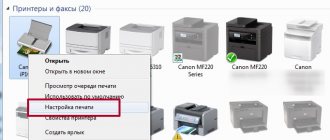+7 multichannel
With constant workload of printing devices, problems with print heads often occur. This occurs when documents are printed with streaks or gaps on the paper. Basically, inkjet printers produced by well-known companies Epson, HP and Canon suffer from this problem.
Contaminants and ways to eliminate them
Even under normal operating conditions of printing equipment, you cannot be sure that all elements will work perfectly. If the use of consumables cannot be properly controlled, unexpected equipment failures often occur. We can name several variants of events in which the most sensitive working parts of the printer, namely the head, are affected. Nozzle clogging occurs when:
To solve problems with a clogged head, the creators of printing equipment included a special utility in the system for monitoring its operation. In most cases, it helps get rid of printing defect problems.
Stages of cleaning an Epson printer
There are two ways to clean the print head: hardware and manual. In the first case, you need to do the following:
Through the “Start” menu, open the “Devices and Printers” window;
select the connected printer with this problem and open the “Printing Settings” context menu by right-clicking on it; In the “Service” tab, find the “Print head cleaning” function and perform it.
It may be necessary to carry out this procedure several times so that the ink under operating pressure penetrates the nozzles of the head. To check print quality, print a test page, which the device will automatically prompt you to do after each cleaning.
Restoring Canon and HP devices
Exactly the same steps need to be carried out to clean the heads in Canon printing devices.
HP inkjet printer drivers have a software monitoring system that links to the HP Problem Resolution Center. You can access it through the printer’s “Settings” menu, where you will find “Printer Toolbar”. The Cleaning tab will help you program print head cleaning, similar to the above procedure.
Source
Cleaning the HP printer head
The print head is the most important component of any inkjet device. It consists of many nozzles, chambers and various circuit boards that spray ink onto the paper. Of course, such a complex mechanism can sometimes malfunction, and this is most often due to clogging of areas. Fortunately, cleaning the head is not difficult. Any user can produce it independently.
Method 1: Windows Cleanup Tool
When creating the software component of any printer, special maintenance tools are almost always developed for it. They allow the owner of the equipment to easily carry out certain procedures, for example, checking the nozzles or cartridge. The service also includes a head cleaning function. Below we will tell you how to launch it, but first you will need to connect the device to your PC, turn it on and make sure it works correctly.
Next you need to do the following:
If for some reason the device does not appear in the list, we recommend that you refer to the article at the following link. In it you will find detailed instructions on how to fix the problem.
Depending on the model of printers and MFPs, the menu type may look different. The most common option is when the tab is called “Service”, and in it there is a “Print Head Cleaning” tool. If you find one, feel free to launch it.
Differences also apply to instructions and warnings. Before starting cleaning, be sure to read the text that should appear in the window that opens.
This completes the cleaning process. You can now run a test print to ensure the desired result is achieved. This is done like this:
Above we talked about the built-in maintenance tools. If you are interested in this topic and would like to further adjust the parameters of your device, read the article at the link below. There is a detailed guide on how to properly calibrate the printer.
Extreme methods
This effectively ended how likely the print head was to survive. If the goal is not achieved, many other much riskier methods can be used:
- Squeeze out the liquid with a filled syringe without an air cushion. The pressure on the injectors will increase significantly, which will lead to their damage. Do not press your head against the fabric, but lift it slightly. Gently press down on the piston as before, the pressure is much higher due to the lack of air cushion.
- Hold the steam generator nozzles over the steam for several minutes and push through the rinse aid, heated to 40-50 degrees.
- Place the head on the surface of the hot water for a few minutes, without submerging it more than a millimeter, and draw the liquid through the nozzles.
Red print head (photo taken from www.chernila.com) (Click to enlarge)
- Use a more aggressive product: mix 9% vinegar and distilled water in a ratio of 1:9. This composition cleans well, but has a destructive effect on internal parts, and after use it must be rinsed with an alkaline solution to neutralize the acidic environment. Do not use this method unless you are prepared for print head failure within two to three months.
If any of these extreme methods succeeded in achieving your desired goal, do not rush to return the PG to the printer. After such extremes, be sure to dry it with a hairdryer. Don't overheat your head - take breaks for twenty minutes. If you doubt that everything has dried well enough, leave it next to the battery for two days and drop a little flushing fluid into each airlock before installing.
Cleaning the print head of a Canon printer
If you find streaks or gaps on the pages you have printed, this means that the printer's print head is clogged and needs to be cleaned immediately. If you don't do this right away when a problem is discovered, the part will break - and replacing it will cost you a fortune.
Before manually cleaning the print head, check the loaded print cartridges. These cartridges must be free of packaging residue and must be carefully inserted into the print head. After a general check of the cartridges, you can determine which cartridges are causing streaking on the pages - color or black.
Next, perform automatic cleaning, which can be launched through the printer settings.
Alternative - refilling cartridges in St. Petersburg
With constant workload of printing devices, problems with print heads often occur. This occurs when documents are printed with streaks or gaps on the paper. Basically, inkjet printers produced by well-known companies Epson, HP and Canon suffer from this problem.
Contaminants and ways to eliminate them
Even under normal operating conditions of printing equipment, you cannot be sure that all elements will work perfectly. If the use of consumables cannot be properly controlled, unexpected equipment failures often occur. We can name several variants of events in which the most sensitive working parts of the printer, namely the head, are affected. Nozzle clogging occurs when:
- the ink inside the head has dried out;
- paint supply channels are clogged;
- the level of ink supply to the cartridge has increased;
- The ink supply system has become depressurized.
To solve problems with a clogged head, the creators of printing equipment included a special utility in the system for monitoring its operation. In most cases, it helps get rid of printing defect problems.
Stages of cleaning an Epson printer
There are two ways to clean the print head: hardware and manual. In the first case, you need to do the following:
Through the “Start” menu, open the “Devices and Printers” window;
select the connected printer with this problem and open the “Printing Settings” context menu by right-clicking on it;
In the “Service” tab, find the “Print head cleaning” function and perform it.
It may be necessary to carry out this procedure several times so that the ink under operating pressure penetrates the nozzles of the head. To check print quality, print a test page, which the device will automatically prompt you to do after each cleaning.
Restoring Canon and HP devices
Exactly the same steps need to be carried out to clean the heads in Canon printing devices.
HP inkjet printer drivers have a software monitoring system that links to the HP Problem Resolution Center. You can access it through the printer’s “Settings” menu, where you will find “Printer Toolbar”. The Cleaning tab will help you program print head cleaning, similar to the above procedure.
How to clean your printer's print head manually
If automatic print head cleaning does not have the desired effect, you must clean it manually. To do this, follow these steps:
Turn on the printer and open the cover. The carriage containing the cartridges will move to a position so that you can remove them. Place the cartridges on a piece of paper to prevent air from entering the chambers.
Once removed, place the printhead in a container of special printhead cleaner or injector cleaner for a few hours, keeping the contacts sideways and dry. Alternatively, you can also use distilled water.
After the “bath procedures”, install the print head and cartridges in place. Perform automatic cleaning again through the printer settings - after this the print head should be clean. If the seal still doesn't work properly, you can try the water bath again with alcohol.
Causes of blockages
Most often, the print head does not want to work normally:
After a long period of inactivity
When the ink is dry. In this case, several sessions of cleaning the nozzles using the printer utility may be helpful. If cleaning twice does not help, use the “Deep cleaning” function; it can be repeated after a day. Didn't help again? This means the problem is much more serious and may need to be flushed.
Due to mixing of incompatible paints
Burnt-out nozzles
Water-based and pigment inks absolutely do not want to cooperate, curl, settle, and quickly clog the nozzles. It’s good if you noticed the problem in time and the injectors did not have time to burn out. Also, paints of the same type from different manufacturers may be incompatible. Ideally, ink tanks should be filled with the same consumables. Some experts advise not to even print original new cartridges if you are going to refill them later, but to immediately rinse and refill with the exact ink that will always be used.
As a result of printing with an empty cartridge
Carefully monitor the condition of your ink tanks and replenish them promptly, as printing with residual ink quickly releases greenhouse gases. First, the nozzles become clogged, and then, if you do not pay attention to print quality in a timely manner, the nozzles burn out. Washing will not help here; such a head cannot be restored.
If manual cleaning doesn't help
It may happen that manual cleaning also does not correct the problem, and the prints still turn out “dirty”. In this case, try changing the print head. In some models you can replace it yourself, in others - only with the help of a specialist.
If our advice did not help, check whether your printer is covered by a warranty. It usually makes no sense to repair a device outside of warranty - it’s easier to buy a new one.
Source
Sooner or later, the printer may print poorly, for example, stain the paper, leave black or white stripes, and color distortions will be noticeable. This often happens due to the lack of preventive measures during intensive, frequent printing. Elements of the device can become clogged, and if we talk about an inkjet printer, the cartridges of which are refilled with liquid ink, then the latter are susceptible to drying out, both in the cartridge itself and on the part through which the ink enters the sheet of paper - the print head.
This element, depending on the brand and model of the printer, may be built into the cartridge (non-removable) and vice versa. In both cases, you can restore the operation of the part by cleaning it thoroughly using one of the suggested methods below.
It doesn’t matter what kind of printer you have, Epson, Canon, HP, or even talking about a multifunctional device (MFP), because the only difference will be in the design. And in the material we described various methods that will help you clean the printer head at home in a variety of situations. With the help of the posted images and videos, you will probably be able to understand which method is right for you.
Other manufacturers
Almost every developer of inkjet printing devices offers a set of service tools that include head cleaning. We won't go into the physical methods (they are very different depending on the design), but the software tools are generally similar.
The company's official website offers instructions that are duplicated in the documentation for the equipment. To use them, you need to have on your computer not only the device driver, but also proprietary software for controlling the modes.
How to clean the HP printer head:
- Launch HP Solution Center
- In the window that opens, click the “Options” button
- Select the "Printer Toolbox" section to enter the selection of service instructions
- Open the Device Services tab
- Select the “Cleaning printheads” menu section.
- Click the Clean button
- Wait for the process to finish
Perhaps in newer versions of the software the procedure will be slightly changed, but the logic of the interface will remain the same.
The manufacturer notes that the cleaning process is accompanied by some noticeable noise. This is fine. When the process is complete, a test page will print to demonstrate print quality. From this you can judge how successful the head cleaning was.
Canon
You already know how to clean a Canon printer head using software. The point is in the standard Windows menus: standard cleaning is done in exactly the same way as in the case of Epson.
If the built-in maintenance mechanisms give in to blockages, then you can do, for example, this:
- Prepare a cambric from a dropper hose, a syringe with cleaning liquid and a deep container.
- Cover the bottom of the container with a bandage in two or three layers and pour a little washing liquid so that it covers the bottom with a thin layer
- Remove the printer head and place the print nozzle on the bandage
- Place the hose onto the ink inlet fittings.
- Pour flushing liquid into the tubes and leave for several hours (two or three is usually enough)
- If the liquid does not pass through the cartridge, it means that it is more contaminated than intended. Then you should try to blow it out with liquid under pressure using a syringe.
- Repeat the procedure, replacing the fluid until it comes out as clean as it came in.
- Wipe the bottom of the cartridge and reinsert it into the printer. Try printing a test page immediately after installation, and then again after a few hours.
The time required for cleaning depends on the degree of contamination. It’s worth starting with two to three hours of exposure. If this does not help, next time leave the cartridge to rinse for a longer period.
Software cleaning
Every printing equipment manufacturer offers washing software. The program is installed on the computer when connecting and setting up the printer automatically or from the installation disk.
Cleaning with software involves running ink through the head nozzles. Ink pressure removes light ink plugs and air pockets.
Before more complex physical cleaning, do a software one according to the scheme below.
The required settings and the item responsible for cleaning depend on the brand and model of the equipment. Install the software that comes with the device upon purchase and study its interface in detail. We are confident that you will find the function you need and clean the part.
For the Epson brand, you can install the PrintHelp utility, which also has this functionality.
Manually cleaning the print head
First prepare your work area. A simple desk is optimal. To avoid contaminating it, cover the surface with old newspapers or paper in several layers.
What you need for cleaning
All about flushing fluids
For cleaning, it is best to use flushing fluid produced by the same company that manufactured the consumable. If you can't find it, any certified cleaner will do. It will not damage the device, but you need to choose a product based on the type of ink in the cartridge.
To clean water-soluble ink, use:
To wash nozzles contaminated with pigment dyes, use either a specially designed solvent or isopropyl alcohol.
Popular cleaners from WWM:
Regular window cleaner is cheap. At home, “Mr. Muscle” is often used.
When choosing a detergent, it is important to pay attention to its color.
Before washing, the cleaner must be heated to t=+40..+60 °C to enhance the effect of the solution.
Before cleaning, you can test the effectiveness of the cleaner. A little ink is taken and dissolved in various media. After a few hours, you can analyze the result. If sediment is released or the liquid becomes jelly-like, the cleaner was chosen incorrectly. With the right cleaner, the dye liquefies and the ink clumps loosen.
Flushing the fitting
To check the quality of cleaning, place the head on gauze soaked in cleaner for one hour. If after an hour the gauze remains clean or there are only faint stains on it, the cleaning has been done efficiently. Additionally, you can run 2-3 cleaning programs.
Soaking (dropping)
You can take plastic tubes from the dropper, cut pieces of 5-10 cm from them, put them on the fittings and pour the cleaning agent inside, leaving them to soak for a while. Liquid can be periodically added to the tubes.
To speed up the process, the agent is drawn into the syringe, a tube is put on it, and the entire structure is inserted into the cartridge connector. To clean the nozzles, several cubes of cleaner are fed through the tube with a syringe. This way all head connectors are cleaned, and then two cleanings are done by software.
Broach
Ultrasonic bath
This is a rather risky cleaning method; they resort to it if it was not possible to wash the head with other methods.
The procedure requires additional equipment, for example, a medical device or a device for gentle cleaning of small parts. With an ultrasonic bath, there is a risk that the part will fail and cannot be repaired. Those who have used this method claim that within a day or immediately after the first print, the head breaks.
How to clean a mouthguard and knife
The knife (squeegee), which in an inkjet printer removes excess dye from the surface of the nozzles and nozzles, can be carefully wiped with a lint-free rag soaked in cleaner.
The cap, which absorbs moisture and prevents the ink from quickly drying in the nozzles, requires thorough washing according to the following algorithm:
When cleaning is needed
- When performing a nozzle test, part of the image is missing from the paper, white streaks are visible during printing, colors are not reproduced correctly, or one of the streaks is completely missing. These clog marks occur when the printer is used for a long time.
- The printer has not printed any documents for a long time. Water-based liquid ink may dry out. For different models, paint drying time varies from several days to a month. If the machine has been idle for a long time, it has inkjet printing technology installed and after turning on the print quality has deteriorated significantly or blank sheets have come out completely, the print head is likely completely dry.
- Different types of dyes were filled in or the cartridge was filled with ink from a different manufacturer. When solutions with different chemical compositions are mixed, a reaction occurs inside the ink reservoir that can lead to rapid thickening of the ink and failure of some head elements. If you need to use another brand of ink, first thoroughly wash the cartridge, the channels through which the ink is supplied, and the head itself.
- Refill the ink. After each cartridge refill, it is necessary to clean the print head for preventive maintenance.
Cleaning the steam generator should be done as a last resort, since a decrease in print quality can be caused not only by clogging, but also by:
- failure of piezoelectric crystals due to printer overload (Epson);
- overheating of the heating element (TN).
- excessive pressure caused by installing the CISS above head level;
- Gateway;
- incorrect head position;
If the display shows system errors, the cartridge lights are blinking, or the ink is low, there is no need to flush the print head. Even with frequent and dense printing, cleaning is done no more than once a quarter.
Causes and signs of pollution
The printer needs servicing if:
- Print quality has deteriorated.
- Some colors have "disappeared". However, there is ink left in the cartridge.
- The printed pages have white streaks or other defects.
IMPORTANT. Canon has reliable products. But you need to clean the printer head once a month, even if nothing is broken. For preventive purposes.
The problem may appear:
- Incompatible ink. Pigments and water-based products must not be mixed. There remains a residue that clogs your head. And also do not take paints from different manufacturers. If the device is new and already contains genuine Canon ink cartridges, replace the ink. Select the type of consumable and always use it.
- Using empty cartridges. Do not “squeeze” the remains out of them. Otherwise, the injectors will become clogged. And this will lead to collapse.
- Due to long periods of downtime. The paint has dried.
The injectors become clogged over time. In any case, they will need to be washed. Even if you have good ammo.
Cleaning the head on the cartridge
If the printer has a cartridge with a built-in head, remove the container from the device, turn the nozzles up and apply a few drops of the product to them. After 10 minutes, remove excess cleaner with a napkin and check whether the dye passes onto the napkin. If it was not possible to wash the nozzles in this way, they need to be soaked in a container with detergent. You need to soak for at least 2-3 hours.
To help the liquid penetrate the nozzles better, you can place a piece of toothpick under the inkwell, so the nozzles will not come into contact with the bottom of the container and will remain immersed in the solution.
After soaking, wipe the entire surface dry with a napkin, especially the contacts. The cartridge is inserted into the printer and the nozzle check test is started. If the cleaning quality is poor, try blowing the nozzles through the air intake:
Cleaning for Epson printers
The cleaning technology itself is no different from the instructions above. The only difference is that the head does not need to be removed from the carriage. Then the algorithm will be like this:
Then you need to put a clean, folded 2-3 times napkin on the tray (a tray with several compartments for collecting waste ink, located in the parking area), and slide the carriage onto it so that the napkin does not wrinkle. We will evaluate the cleaning result based on the condition of the napkin after washing.
The image shows the carriage with the lid closed. It must be removed to gain access to the head.
Next, take a syringe, fill it 2/3 with cleaner, put it on the fitting and slowly press the syringe plunger.
The liquid should flow easily through the channel. If there is no passage at all, then a plug has formed in the head that needs to be removed. To do this, small forward movements of the piston back and forth are made at intervals of one minute.
So you need to clean every channel. The amount of cleaner pumped should be approximately 1-2 ml. If the fluid flows in one channel more difficult than in others, then the flushing must be repeated until the same force is needed everywhere.
After washing each tubule, you need to check the condition of the napkin. Move the carriage aside and look. If the napkin is stained, replace it with a new one. And so on until the napkin stops staining and only transparent cleaner comes out.
When cleaning the printer cartridge is completely done, remove the napkin, insert the cartridges into the carriage, and place it in the parking lot. Turn on the printer, do cleaning through the software (software) or through the device menu.
If the head is bolted or screwed to the carriage, it can be detached and cleaned outside the printer. Then you first need to remove the board with all the cables, and then get the PG. The part is washed in the same way, only in a container.
Complete head disassembly
You can only disassemble the head yourself if you have experience. It is better to entrust the work to specialists from a certified service center. The video below will help you disassemble it.
Prevention
It is recommended that you perform regular maintenance checks on the entire printer and at the same time clean the head as a preventative measure. Make sure that the devices are free of dust or dirt, jammed paper, paper residue, or any other foreign objects. If found, they must be removed immediately.
If your printer has a continuous ink supply system, regularly check the condition of the hoses that pump the ink from the reservoir to the head. There should be no blockages, air plugs, kinks or mechanical damage. The amount of ink should be kept above the average level. This precaution will prevent air from being sucked into the CISS. It is not recommended to leave the printer idle for a long time without printing. Ink can dry out quickly, especially if it is of poor quality. Once every 1-2 weeks, do preventive printing of several sheets. Otherwise it will dry out and there will be problems:
With regular program cleaning, physical cleaning will not be necessary for a long time. To prevent the paint from drying out, you need to print a color page at least once a week.
Source
Place and align
To assemble the device:
- Install the print head into the Canon printer.
- Press down on the latch.
- Replace the cartridges. There should be a palette on the cart. Don't mix colors.
- Close the lid.
- Make a test print.
If uneven lines appear on the paper, calibrate the device. Most likely, the carriage has moved. Canon heads must be aligned.
- Refill the cartridges.
- Place 3 sheets of paper in the tray.
- Start - Control Panel - Printers.
- Right-click your Canon device.
- “Properties” item.
- "Special parameters".
- OR.
- Save.
- Service card."
- Click Align.
- In the next window, also click “Align”.
- The printer will print the samples.
- Enter the numbers of the samples that you think are of good quality. Look for examples where the white stripes are not visible.
you can also clean the mounting belt that the carriage rides on. Use soft paper towels and maintenance liquids. Then dry the tape. With proper maintenance, your printer will last longer. And with regular cleaning, severe blockages will never appear.