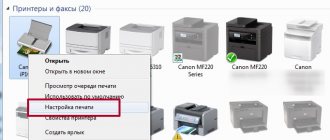+7 multichannel
With constant workload of printing devices, problems with print heads often occur. This occurs when documents are printed with streaks or gaps on the paper. Basically, inkjet printers produced by well-known companies Epson, HP and Canon suffer from this problem.
Contaminants and ways to eliminate them
Even under normal operating conditions of printing equipment, you cannot be sure that all elements will work perfectly. If the use of consumables cannot be properly controlled, unexpected equipment failures often occur. We can name several variants of events in which the most sensitive working parts of the printer, namely the head, are affected. Nozzle clogging occurs when:
To solve problems with a clogged head, the creators of printing equipment included a special utility in the system for monitoring its operation. In most cases, it helps get rid of printing defect problems.
Stages of cleaning an Epson printer
There are two ways to clean the print head: hardware and manual. In the first case, you need to do the following:
Through the “Start” menu, open the “Devices and Printers” window;
select the connected printer with this problem and open the “Printing Settings” context menu by right-clicking on it; In the “Service” tab, find the “Print head cleaning” function and perform it.
It may be necessary to carry out this procedure several times so that the ink under operating pressure penetrates the nozzles of the head. To check print quality, print a test page, which the device will automatically prompt you to do after each cleaning.
Restoring Canon and HP devices
Exactly the same steps need to be carried out to clean the heads in Canon printing devices.
HP inkjet printer drivers have a software monitoring system that links to the HP Problem Resolution Center. You can access it through the printer’s “Settings” menu, where you will find “Printer Toolbar”. The Cleaning tab will help you program print head cleaning, similar to the above procedure.
Source
Cleaning the HP printer head
The print head is the most important component of any inkjet device. It consists of many nozzles, chambers and various circuit boards that spray ink onto the paper. Of course, such a complex mechanism can sometimes malfunction, and this is most often due to clogging of areas. Fortunately, cleaning the head is not difficult. Any user can produce it independently.
Method 1: Windows Cleanup Tool
When creating the software component of any printer, special maintenance tools are almost always developed for it. They allow the owner of the equipment to easily carry out certain procedures, for example, checking the nozzles or cartridge. The service also includes a head cleaning function. Below we will tell you how to launch it, but first you will need to connect the device to your PC, turn it on and make sure it works correctly.
Next you need to do the following:
If for some reason the device does not appear in the list, we recommend that you refer to the article at the following link. In it you will find detailed instructions on how to fix the problem.
Depending on the model of printers and MFPs, the menu type may look different. The most common option is when the tab is called “Service”, and in it there is a “Print Head Cleaning” tool. If you find one, feel free to launch it.
Differences also apply to instructions and warnings. Before starting cleaning, be sure to read the text that should appear in the window that opens.
This completes the cleaning process. You can now run a test print to ensure the desired result is achieved. This is done like this:
Above we talked about the built-in maintenance tools. If you are interested in this topic and would like to further adjust the parameters of your device, read the article at the link below. There is a detailed guide on how to properly calibrate the printer.
Cleaning the print head of a Canon printer
If you find streaks or gaps on the pages you have printed, this means that the printer's print head is clogged and needs to be cleaned immediately. If you don't do this right away when a problem is discovered, the part will break - and replacing it will cost you a fortune.
Before manually cleaning the print head, check the loaded print cartridges. These cartridges must be free of packaging residue and must be carefully inserted into the print head. After a general check of the cartridges, you can determine which cartridges are causing streaking on the pages - color or black.
Next, perform automatic cleaning, which can be launched through the printer settings.
When is it time to clean
The printer requires periodic cleaning. This process will significantly extend the life of the device. Determining the need for cleaning is not so difficult, but this may not always help. Therefore, experts do not advise waiting for signs, but carrying out activities regularly for the purpose of prevention. Precursors to cleaning the printing device may be:
- Extraneous sounds during operation.
- Poor print quality. For example, stripes.
- Ink or toner stains smear the sheets during printing.
- Frequent paper jams.
- Any deviation from the usual form of work.
How to clean your printer's print head manually
If automatic print head cleaning does not have the desired effect, you must clean it manually. To do this, follow these steps:
Turn on the printer and open the cover. The carriage containing the cartridges will move to a position so that you can remove them. Place the cartridges on a piece of paper to prevent air from entering the chambers.
Once removed, place the printhead in a container of special printhead cleaner or injector cleaner for a few hours, keeping the contacts sideways and dry. Alternatively, you can also use distilled water.
After the “bath procedures”, install the print head and cartridges in place. Perform automatic cleaning again through the printer settings - after this the print head should be clean. If the seal still doesn't work properly, you can try the water bath again with alcohol.
Carriage Calibration
If after the first turn on and test printing, curved lines are printed on the sheets, you will have to calibrate the carriage. To do this, perform the following actions:
- Fill the cartridge with ink.
- Place 3-4 clean sheets of paper in the tray.
- Turn on the device and connect to the PC.
- From the Start menu, select Printers.
- Right-click on the device and go to “Properties”.
- Go to “Special Settings” and click on the “Alignment” option.
- The device will print a test text and automatically calibrate everything.
If manual cleaning doesn't help
It may happen that manual cleaning also does not correct the problem, and the prints still turn out “dirty”. In this case, try changing the print head. In some models you can replace it yourself, in others - only with the help of a specialist.
If our advice did not help, check whether your printer is covered by a warranty. It usually makes no sense to repair a device outside of warranty - it’s easier to buy a new one.
Source
Sooner or later, the printer may print poorly, for example, stain the paper, leave black or white stripes, and color distortions will be noticeable. This often happens due to the lack of preventive measures during intensive, frequent printing. Elements of the device can become clogged, and if we talk about an inkjet printer, the cartridges of which are refilled with liquid ink, then the latter are susceptible to drying out, both in the cartridge itself and on the part through which the ink enters the sheet of paper - the print head.
This element, depending on the brand and model of the printer, may be built into the cartridge (non-removable) and vice versa. In both cases, you can restore the operation of the part by cleaning it thoroughly using one of the suggested methods below.
It doesn’t matter what kind of printer you have, Epson, Canon, HP, or even talking about a multifunctional device (MFP), because the only difference will be in the design. And in the material we described various methods that will help you clean the printer head at home in a variety of situations. With the help of the posted images and videos, you will probably be able to understand which method is right for you.
I will also give an example of printing a nozzle test from a computer for Canon printers
1. I'll repeat: Click the Start button, go to Control Panel, and open Printers and Faxes or Devices and Printers, depending on your operating system. A window like this will open (see below) and let's say your printer is now a Canon Pixma MG2140:
2. Then “Print Settings”:
3. Find the “Service” tab:
4. Just like the Epson printer in the "Support" tab, the "Maintenance" tab of the Canon printer has various functions to maintain the printer, the moment we need to "Check Nozzles", click:
Software cleaning
Every printing equipment manufacturer offers washing software. The program is installed on the computer when connecting and setting up the printer automatically or from the installation disk.
Cleaning with software involves running ink through the head nozzles. Ink pressure removes light ink plugs and air pockets.
Before more complex physical cleaning, do a software one according to the scheme below.
The required settings and the item responsible for cleaning depend on the brand and model of the equipment. Install the software that comes with the device upon purchase and study its interface in detail. We are confident that you will find the function you need and clean the part.
For the Epson brand, you can install the PrintHelp utility, which also has this functionality.
Features of devices from different companies
Each printer manufacturer has its own characteristics and hides production “secrets”.
Prevention won't take long!
- HP. The printer is practically not subject to manual disassembly and cleaning of parts. It is trusted to professionals. To remove the cartridge, you need to perform several manipulations: remove the cover, separate the toner compartment.
- Epson. To remove the cartridge, you need to open the front panel and remove the cover. The diaper is secured with several screws. The equipment is difficult to disassemble, especially for beginners.
- Canon. You can easily understand the device of printers. The cartridge can be removed by unfastening the top cover latches.
Each printer requires a different cleaning approach.
Manually cleaning the print head
First prepare your work area. A simple desk is optimal. To avoid contaminating it, cover the surface with old newspapers or paper in several layers.
What you need for cleaning
All about flushing fluids
For cleaning, it is best to use flushing fluid produced by the same company that manufactured the consumable. If you can't find it, any certified cleaner will do. It will not damage the device, but you need to choose a product based on the type of ink in the cartridge.
To clean water-soluble ink, use:
To wash nozzles contaminated with pigment dyes, use either a specially designed solvent or isopropyl alcohol.
Popular cleaners from WWM:
Regular window cleaner is cheap. At home, “Mr. Muscle” is often used.
When choosing a detergent, it is important to pay attention to its color.
Before washing, the cleaner must be heated to t=+40..+60 °C to enhance the effect of the solution.
Before cleaning, you can test the effectiveness of the cleaner. A little ink is taken and dissolved in various media. After a few hours, you can analyze the result. If sediment is released or the liquid becomes jelly-like, the cleaner was chosen incorrectly. With the right cleaner, the dye liquefies and the ink clumps loosen.
Flushing the fitting
To check the quality of cleaning, place the head on gauze soaked in cleaner for one hour. If after an hour the gauze remains clean or there are only faint stains on it, the cleaning has been done efficiently. Additionally, you can run 2-3 cleaning programs.
Soaking (dropping)
You can take plastic tubes from the dropper, cut pieces of 5-10 cm from them, put them on the fittings and pour the cleaning agent inside, leaving them to soak for a while. Liquid can be periodically added to the tubes.
To speed up the process, the agent is drawn into the syringe, a tube is put on it, and the entire structure is inserted into the cartridge connector. To clean the nozzles, several cubes of cleaner are fed through the tube with a syringe. This way all head connectors are cleaned, and then two cleanings are done by software.
Broach
Ultrasonic bath
This is a rather risky cleaning method; they resort to it if it was not possible to wash the head with other methods.
The procedure requires additional equipment, for example, a medical device or a device for gentle cleaning of small parts. With an ultrasonic bath, there is a risk that the part will fail and cannot be repaired. Those who have used this method claim that within a day or immediately after the first print, the head breaks.
How to clean a mouthguard and knife
The knife (squeegee), which in an inkjet printer removes excess dye from the surface of the nozzles and nozzles, can be carefully wiped with a lint-free rag soaked in cleaner.
The cap, which absorbs moisture and prevents the ink from quickly drying in the nozzles, requires thorough washing according to the following algorithm:
Cleaning the head on the cartridge
If the printer has a cartridge with a built-in head, remove the container from the device, turn the nozzles up and apply a few drops of the product to them. After 10 minutes, remove excess cleaner with a napkin and check whether the dye passes onto the napkin. If it was not possible to wash the nozzles in this way, they need to be soaked in a container with detergent. You need to soak for at least 2-3 hours.
To help the liquid penetrate the nozzles better, you can place a piece of toothpick under the inkwell, so the nozzles will not come into contact with the bottom of the container and will remain immersed in the solution.
After soaking, wipe the entire surface dry with a napkin, especially the contacts. The cartridge is inserted into the printer and the nozzle check test is started. If the cleaning quality is poor, try blowing the nozzles through the air intake:
Cleaning for Epson printers
The cleaning technology itself is no different from the instructions above. The only difference is that the head does not need to be removed from the carriage. Then the algorithm will be like this:
Then you need to put a clean, folded 2-3 times napkin on the tray (a tray with several compartments for collecting waste ink, located in the parking area), and slide the carriage onto it so that the napkin does not wrinkle. We will evaluate the cleaning result based on the condition of the napkin after washing.
The image shows the carriage with the lid closed. It must be removed to gain access to the head.
Next, take a syringe, fill it 2/3 with cleaner, put it on the fitting and slowly press the syringe plunger.
The liquid should flow easily through the channel. If there is no passage at all, then a plug has formed in the head that needs to be removed. To do this, small forward movements of the piston back and forth are made at intervals of one minute.
So you need to clean every channel. The amount of cleaner pumped should be approximately 1-2 ml. If the fluid flows in one channel more difficult than in others, then the flushing must be repeated until the same force is needed everywhere.
After washing each tubule, you need to check the condition of the napkin. Move the carriage aside and look. If the napkin is stained, replace it with a new one. And so on until the napkin stops staining and only transparent cleaner comes out.
When cleaning the printer cartridge is completely done, remove the napkin, insert the cartridges into the carriage, and place it in the parking lot. Turn on the printer, do cleaning through the software (software) or through the device menu.
If the head is bolted or screwed to the carriage, it can be detached and cleaned outside the printer. Then you first need to remove the board with all the cables, and then get the PG. The part is washed in the same way, only in a container.
Complete head disassembly
You can only disassemble the head yourself if you have experience. It is better to entrust the work to specialists from a certified service center. The video below will help you disassemble it.
Prevention
It is recommended that you perform regular maintenance checks on the entire printer and at the same time clean the head as a preventative measure. Make sure that the devices are free of dust or dirt, jammed paper, paper residue, or any other foreign objects. If found, they must be removed immediately.
If your printer has a continuous ink supply system, regularly check the condition of the hoses that pump the ink from the reservoir to the head. There should be no blockages, air plugs, kinks or mechanical damage. The amount of ink should be kept above the average level. This precaution will prevent air from being sucked into the CISS. It is not recommended to leave the printer idle for a long time without printing. Ink can dry out quickly, especially if it is of poor quality. Once every 1-2 weeks, do preventive printing of several sheets. Otherwise it will dry out and there will be problems:
With regular program cleaning, physical cleaning will not be necessary for a long time. To prevent the paint from drying out, you need to print a color page at least once a week.
Source
Causes of pollution
In most offices, printer maintenance is carried out from time to time, often immediately after a breakdown. The appearance of dark stripes is one of the main reasons for employees to look under the printer cover and find out what’s wrong. As a rule, clogging and contamination of parts in equipment occurs due to unsuitable ink. Therefore, before purchasing a new ink kit, check whether they are compatible with your printer model.
There are many reasons why a printer gets dirty.
The second common cause of device malfunction is its periodic downtime. Then the pigment thickens and gradually dries out. Ink fragments become clogged in the print head and impair its performance. An option to solve this problem is to periodically clean all parts, especially if the equipment has not been turned on for a long time.
Clean your printer often!